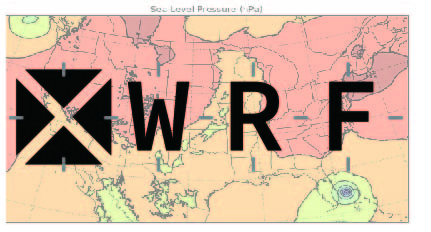使用ERA5数据驱动WRF模式
- 在学院上使用ERA5数据驱动WRF模式,使用一层嵌套网格
- 数据时间范围为:2004年6月19日–2004年6月30日
- 经纬度范围:南北纬45°左右,经度全部包括。中心经度为180°,中心纬度为0°
- 输出的数据时间间隔为:每6小时一次
- 分辨率为:36000x36000
步骤还是老样子,先进行WPS前处理,再运行WRF模式
WPS前处理
1、链接运行数据的类型变量
cd命令调整到WPS目录下,先链接到ERA5驱动的Vtable,运行完,会发现在当前目录下得到Vtable文件
ln -sf ungrib/Variable_Tables/Vtable.ECMWF Vtable

2、链接下载的数据
链接你下载的ERA5数据,根据你数据放置的文件夹进行链接
./link_grib.csh ./ERA5_data/*
以上两步完成后,修改namelist.wps中的参数,参数如下设置:
&share
wrf_core = 'ARW',
start_date = '2004-06_19_00:00:00','2004-06_24_00:00:00','2004-06_24_00:00:00',
end_date = '2004-06_30_18:00:00','2004-06_25_00:00:00','2004-06_25_00:00:00',
interval_seconds = 21600, #输出文件的时间间隔
max_dom = 1, #嵌套层数
io_form_geogrid = 2, #输出文件类型,2表示nc文件
opt_output_from_geogrid_path = '/Models/WRF4.3.1/WPS/', #输出文件路径
/
&geogrid
parent_id = 1, 1, 2, #嵌套区域名称
parent_grid_ratio = 1, 3, 3, #嵌套区域比例,主要与分辨率相关
i_parent_start = 1, 21, 27, #起始点
j_parent_start = 1, 21, 26, #起始点
e_we = 1110, 574, 1471, #根据你的经纬度间隔计算的而来
e_sn = 276, 370, 889,
geog_data_res = 'default','default','default',
dx = 36000, #分辨率
dy = 36000,
map_proj = 'mercator', #投影方式
ref_lat = 0.00, #中心纬度
ref_lon = 180.00, #中心经度
truelat1 = 10.0,
truelat2 = 20.0,
stand_lon =180.00, #以哪个经度进行展开对称
geog_data_path = '/Pakages/WPS_GEOG/', #存放的地理信息数据的路径
/
&ungrib
out_format = 'WPS',
prefix = '/Models/WRF4.3.1/WPS/ERA', #输出路径以及前缀
/
&metgrid
fg_name = 'ERA',
io_form_metgrid = 2,
opt_output_from_metgrid_path = '/Models/WRF4.3.1/WPS/',
/
3、ungrid
修改完成后,输入命令运行./ungrid.exe,如下运行成功,而且发现生成得到了前缀文件

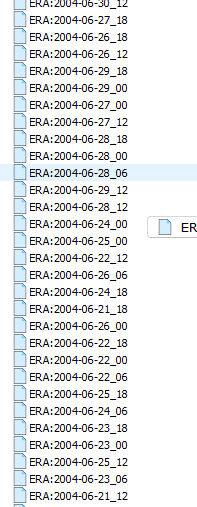
4、geogrid
同理,继续输入命令运行./geogrid.exe,同样得到如下文件:
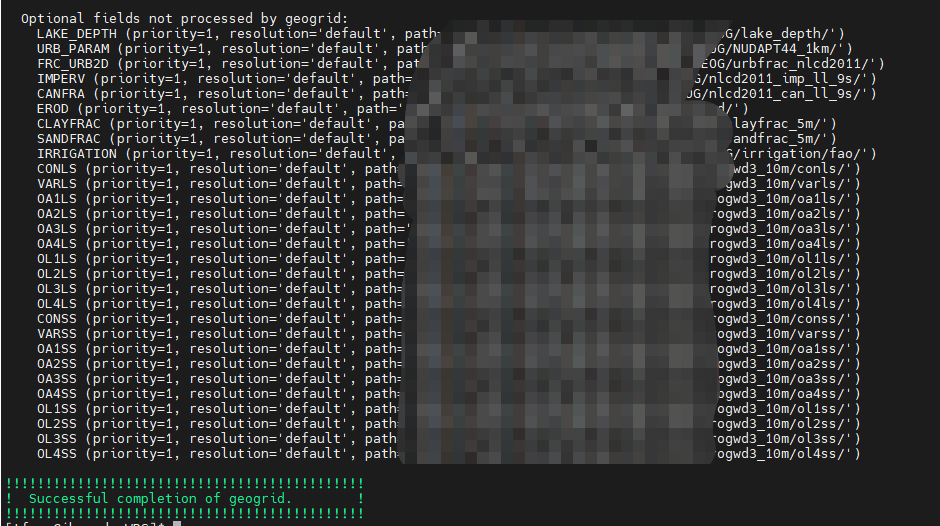

5、megrid
同理,继续输入命令运行./metgrid.exe,同样得到如下文件:
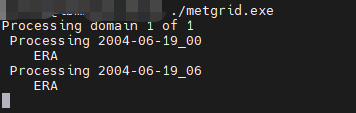

得到生产的met*.nc文件,这里WPS前处理结束。下面进行WRF模式处理即可
6、WRF
一样,先使用cd命令调整目录到WRF/run/下,然后链接刚刚在wps前处理下生成的met*nc文件。
然后,根据你的namelist.wps的时间设置,时间间隔,嵌套层数,等信息,调整你的namelist.input,与其保持一致。这里将需要保持一致的参数大致列一下:
&time_control
run_days = 11,
run_hours = 18,
run_minutes = 0,
run_seconds = 0,
start_year = 2004, 2022, 2022,
start_month = 06, 02, 02,
start_day = 19, 17, 17,
start_hour = 00, 00, 00,
end_year = 2004, 2022, 2022,
end_month = 06, 02, 02,
end_day = 30, 18, 18,
end_hour = 18, 00, 00,
interval_seconds = 21600,
input_from_file = .true.,.true.,.true.,
history_interval = 60, 60, 60,
frames_per_outfile = 4, 4, 4,
restart = .false.,
restart_interval = 1440,
io_form_history = 2
io_form_restart = 2
io_form_input = 2
io_form_boundary = 2
/
&domains
time_step = 60,
time_step_fract_num = 0,
time_step_fract_den = 1,
max_dom = 1,
i_parent_start = 1, 21, 27,
j_parent_start = 1, 21, 26,
e_we = 1110, 574, 1471,
e_sn = 276, 370, 889,
e_vert = 50, 50, 50,
p_top_requested = 5000,
num_metgrid_levels = 38,
num_metgrid_soil_levels = 4,
dx = 36000, 12000,4000,
dy = 36000, 12000,4000,
grid_id = 1, 2, 3,
parent_id = 1, 1, 2,
parent_grid_ratio = 1, 3, 3,
parent_time_step_ratio = 1, 3, 3,
feedback = 1,
smooth_option = 0,
其中,本次实验我修改的namelist.input如下所示:
real.exe
上述namelist.input修改好后,运行./real.exe,生成得到以下文件:
wrfbdy_d01
wrfinput_d01
可以看一下rsl.out.0000,显示success就成功了
wrf.exe
下面就是提交作业到集群上跑起来了,需要先创建一个.sh脚本,下面给出一个作业提交的例子:
#!/bin/sh
#___INFO__MARK_BEGIN__
# Welcome to use EasyCluster V1.6 All Rights Reserved.
#
#___INFO__MARK_END__
#
#$ -S /bin/sh
#$ -N ERA5
#$ -j y
#$ -o ./
#$ -e ./
#$ -cwd
#$ -pe mpi 128
#$ -q normal.q
source ~/.bashrc
hash -r
/usr/local/mpich3.3.2.i18.ib47/bin/mpiexec -launcher rsh ./wrf.exe
通过命令:
qsub job.sh,进行提交
qstat -f ,查看运行状态
“qdel 作业ID” ,停止作业。